Code Completion¶
Usage¶
All the code completion functionality provided by eclim (ant, java, etc) makes
use of the new “User Defined Completion” added to Vim 7. To initiate code
completion enter insert mode and type Ctrl-X Ctrl-U. By default Vim will
open a popup if there is more than one completion.
Note
If you would prefer to have eclim use vim’s omni code completion instead, you can add the following to your vimrc:
let g:EclimCompletionMethod = 'omnifunc'
When using omnifunc you will use Ctrl-X Ctrl-O to start code completion.
Example with java completion
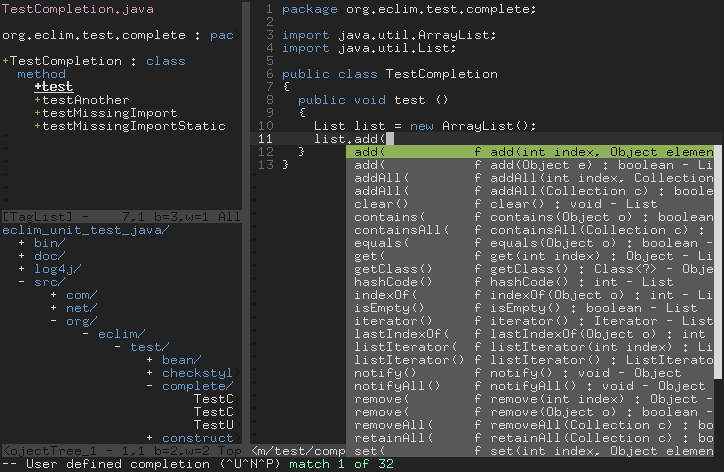
Once you have started the completion you can use Ctrl-N to proceed to the
next match and Ctrl-P to move to the previous match.
To find out more about Vim’s insert completion execute the following from within Vim:
:h ins-completion
Third Party Completion Plugins¶
If you are like me and you find the above key strokes a bit cumbersome, then you might want to check out one of the following plugins which can make completion usage less cumbersome:
SuperTab: This plugin’s aim is to allow you to use
<tab>for all your code completion needs.By default supertab will use vim’s keyword completion on
<tab>, so you probably want to at least add the following setting to your vimrc:let g:SuperTabDefaultCompletionType = 'context'
That will tell supertab to use keyword completion unless you are attempting to access a member of an object or class, in which case it will use your user completion method, such as eclim.
AutoComplPop: This plugin will automatically open the completion popup for you after you’ve typed a preconfigured number of characters.
AutoComplPop by default only supports triggering code completion for file types who have an omni completion that ships with vim, but you can configure it to support eclim code completion. Here is an example of some vim script you can add to your vimrc to enabled AutoComlPop for java file types (this example will trigger the completion popup when at least 3 characters have been typed after a dot, but you can tweak this to your tastes):
let g:acp_behaviorJavaEclimLength = 3 function MeetsForJavaEclim(context) return g:acp_behaviorJavaEclimLength >= 0 && \ a:context =~ '\k\.\k\{' . g:acp_behaviorJavaEclimLength . ',}$' endfunction let g:acp_behavior = { \ 'java': [{ \ 'command': "\<c-x>\<c-u>", \ 'completefunc' : 'eclim#java#complete#CodeComplete', \ 'meets' : 'MeetsForJavaEclim', \ }] \ }
neocomplcache: Another completion plugin which will automatically open the completion popup for you as you type. Configuring neocomplecache is a bit easier than AutoComplPop. You just need to tell eclim to register its completion to vim’s omni complete, then force neocomplcache to use it. Here is an example for forcing the use of eclim’s code completion for the java file type when you attempt to access an object/class member:
let g:EclimCompletionMethod = 'omnifunc' if !exists('g:neocomplcache_force_omni_patterns') let g:neocomplcache_force_omni_patterns = {} endif let g:neocomplcache_force_omni_patterns.java = '\k\.\k*'
YouCompleteMe: Yet another completion plugin which will automatically open the completion popup for you and which also adds fuzzy matching of completion results. This plugin does have a compiled component to it so be sure to read their install docs thoroughly.
Once installed, the only required configuration you should need is the following which tells eclim to register its completion to vim’s omni complete which YouCompleteMe will automatically detect and use:
let g:EclimCompletionMethod = 'omnifunc'
